CH-1 Reset
CH-1 Network Reset Procedure
This procedure allows you to change the network settings of the CH-1 when you don’t know the current settings and cannot access the unit with a browser.
1) Get an empty USB flash drive. Any size will work. Skip to step 4 if you do not need to reset the web server port.
2) Using your computer, create a text file on the USB drive named exactly “webPortReset.txt”. Case is important.
3) Edit the file and enter a single line with nothing on it except the port number to use for the web server. For example “8447” (without the quotes) and press [Enter].
4) Download this file: interfaces.txt (you may need to right-click the link and select “Save Target As…”) and copy it to the USB drive. Edit the file and change the settings as appropriate. Don’t change anything except the “address”, “gateway” and “netmask” settings. If using Notepad to edit, make sure it is not adding an extra “.txt” to the file (“interfaces.txt.txt”.)
5) Remove all USB devices from the unit and plug the USB drive in to the top USB port of the unit.
6) Remove power from the unit, wait about 30 seconds, and then reconnect power.
7) It may take 3-5 minutes for it to become available with the new settings. It will reboot twice and run a check of the flash memory, which can take several minutes.
8) Once you are able to log in, shut the unit down properly (through the Admin menu), remove the USB flash drive, reconnect any interfaces and power the unit back up.
Note that the files will be renamed on the USB flash drive after the reset is complete. You will have to manually change them back if you need to reset multiple units. This is done so it doesn’t get caught in a loop seeing the reset file over and over.