CH-2 Differences
Differences Between the CH-1 and CH-2
The CH-2 includes all of the features and functionality of the CH-1 and adds several new features, a much faster processor and more memory, as well as a new HTML5 mobile-compatible default interface.
All CH-1 hardware interfaces are compatible with the CH-2, and CH-1 database backup files may be loaded in to a CH-2 for seamless upgrading or new sites.
When using the Flash interface with the CH-2, it effectively becomes a very fast CH-1. All features will work as they did on the CH-1. See below for important notes about using the Flash interface.
When using a CH-1 database on a CH-2, all features will automatically work in the HTML5 interface with the exception of the graphic screens. The Flash and HTML5 graphic screens are not compatible. The HTML5 graphic screens are designed (but not required) to be embedded in Dashboards to allow them to work properly on mobile devices. Dashboards are recommended over graphic screens when possible for better mobile compatibility.
Note: The CH-1 and CH-2 firmware update files are NOT compatible. Please see their respective firmware update pages for the correct file.
Hardware Differences
| CH-1 | CH-2 | |
|---|---|---|
| Processor Speed | 200 MHz | 1.2 GHz |
| RAM | 64 MB | 1 GB |
| Storage | 1 GB | 8+ GB |
| USB Ports | 2 | 4 |
Using the Flash Interface on the CH-2
Because of Adobe dropping support for Flash, and actively preventing its use, it is recommended that all new sites use the HTML5 interface. Consideration should also be given to migrating existing CH-1 sites to the CH-2 and HTML5 interface.
If you need assistance accessing the Flash interface, please contact us for instructions.
Compatibility Commands
There are a few codes that may need to be entered for the CH-2 to function properly with an existing CH-1 database:
- OldEmail – The CH-2 uses a new email system that supports more modern email server features. This command will force the CH-2 to use the older CH-1 email system.
- NewEmail – Change the email back to the CH-2 system. This is the default. Note that when using the new email system, the email settings must be changed via the HTML5 interface, even if the Flash interface will be used for everything else.
- DefaultFlash – This will make the Flash interface the default interface (see below).
- DefaultHTML5 – This will make the HTML5 interface the default.
These commands are entered by going to the System Menu and selecting “Server Functions”, then selecting “Enter Code”. The unit must be rebooted for the codes to take effect.
The default interface is normally the HTML5 interface. This is what will appear when the users goes to the address of the unit in their browser, but the default can be overridden. Here are a few examples:
- http://192.168.0.50:8651 – Go to the default interface.
- http://192.168.0.50:8651/goFlash – Go to the Flash interface, regardless of the default.
- http://192.168.0.50:8651/goHTML5 – Go to the HTML5 interface, regardless of the default.