CH-1 Firmware
Note: This firmware update is for the CH-1 only.
CH-1 Firmware Updates
Note: Several interim and beta versions were released between each major version listed below.
Revision History
Version 1.52d
- Drivers – Added a new BACnet/IP V2 driver. It is much faster than the original driver. It will request points from multiple devices simultaneously, and use ReadPropertyMultiple if the device supports it. This is only for IP devices or mstp devices behind an IP router.
- Database – Added a boot-up check and corrective measures for orphaned nodes. Orphans are nodes that don’t have valid parents in the tree. This is a rare condition but can happen occasionally because of power outages, improper shut-downs or other anomalies. They are not visible in the tree and can cause strange and unpredictable behavior. They will now either be deleted if the correct parent can not be found, or re-parented to the proper parent if it exists.
- Debugging – Added a low-level debugging feature for BacNet IP, MS/TP and ModBus/TCP. To activate it, go to “Enter Registration Code” from the “Firmware” menu. Enter “DriverDebugOn” or “DriverDebugOff” (without the quotes, not case sensitive). Debug messages will be written to the system log. Debugging should always be turned off when not in use as it will overwrite potentially important system messages.
- Devices – Changed the value of a device to more accurately reflect its communication status. When used on a graphic, program, alarm, etc. a device will have the following values:
- -1 = Unknown. This is normal after a reboot, until it successfully reads a point from the device, or determines that it is unreachable.
- 0 = Com Fault. This means it has had at least 10 bad point reads in a row. It will stay 0 until a point is successfully read from the device.
- 1 = Ok. This means a point has been successfully read from the device. It will stay 1 until it gets at least 10 bad point reads in a row, then it changes to 0.
Note that if no points from the device are used in programs, trends, alarms or calculations, the device value will never change to a new value until it attempts to read a point from the device (point clicked in tree or graphic opened.) If at least 1 point from the device is used in a program, trend, alarm or calculation, the value should accurately reflect the communications status. When used in an alarm, the condition of “= 0” should be used.
- User Interface – Added a “#slideshow” command to the Firmware | Registration Code window. Enter “#slideshow x” (all lower case, without the quotes.) x = the number of seconds to delay (0 = disabled). The slide show automatically cycles through all open tabs. To temporarily pause the slide show, hold the control key and click the bar just above the graphic, to the right of the magnifying glass and other icons. Control-click again to resume.
- Drivers – Added an XML driver. To import local weather data in to the CH-1:
-
- Right-click the site in the tree and select “New Driver”.
- Select XML/HTTP. Give it any label you want.
- Right-click the driver in the tree and select “New Device”.
- For the device properties, enter:
- URL: api.wunderground.com
- XML Resource: /api/[your key here]/conditions/q/IN/Indianapolis.xml
- Port: 80
- Refresh: 10 (Seconds between reads. Higher is better.)
- Right-click the device and select “New Point”.
- Press the “Scan” button and do a point scan.
- It should find all the data in the XML. Select the points you need and click the “Add” button.
The points are now in the tree and can be used anywhere other points can be used.
You can sign up for a free key at www.wunderground.com.
This driver is actually a generic XML reader and should be able to access any XML data source. It only supports reading values, not writing.
You may need to contact us with the serial number of the CH-1 if the driver does not show up when you create a new driver.
-
Important Note! The zip file below must be unzipped before uploading it to the CatNet unit.
Download CatNet.CH1.1.52.Firmware.zip
Update Instructions
Important Note! The downloaded zip file must be unzipped before uploading it to the CatNet unit.
To update a CatNet unit:
1) Download the above zip file to your hard drive.
2) Unzip the file to your desktop or any folder on your hard drive. Do not rename the file.
3) Log in to the CatNet unit as admin.
4) Select “Update Firmware” from the admin menu.
5) Browse for the update file on your computer and then click “Upload”.
*** Be sure not to disturb the upload or click upload more than once. ***
6) When it says it is successful, select “Reboot” from the “Hardware Setup” menu.
It can take several minutes to apply the update and restart the unit. It should now show the new version number in the login screen.
Version 1.42e
- Firmware Updates – Version 1.40+ will now accept firmware updates with any filename as long as it contains “.Firmware” somewhere in the name. Note that the unit must already be running 1.40+ to accept other filenames. This is mainly useful for future firmware updates.
- BACnet – The “Write Priority” option on the BACnet IP and BACnet MSTP driver property screens can now be set to zero. This forces property writes to the device to use priority “None”. Individual points can still use the “@x” syntax to override this behavior. @0 is now supported as well as @1-@16.
- BACnet IP – The BACnet IP driver has been optimized to read points 2-3 times faster than 1.35.
- Network Settings – Added NTP time synchronization. This can be set up and tested from the “Network Settings” screen. It can be set to automatically synchronize every day at 3am. The frequency and time of day are not selectable. Note that this only syncronizes the main clock to an NTP server. It does not change the time in any devices.
- Runtimes/Alarms – Runtimes and alarms can now use the @ codes in the messages to embed more information about the points, including the device name the point is on. See help for more info.
- Alarms – Alarms will now display the text of multi-state points rather than their numeric value when using @Vx in messages (e.g. On instead of 1)
- Trends – A bug was fixed that could cause it to intermittently record two time stamps in the same minute when set to 1 minute samples.
- Trends – The beta warning has been removed from the trend email feature.
- Mobile Interface – A link has been added to the login screen to switch to the mobile interface. A link was also added to the mobile login screen to switch to the Flash version.
- Graphics – A new graphic control is available. The statusLED is an advanced LED that looks better and has more functionality like changing colors or flashing if a point is out of range and some other options.
- All Drivers – The ping function has been disabled. It will now use the number of bad point reads to determine when a device is offline, and it will no longer ping unused devices. This was done to prevent spamming the network with unnecessary traffic. A side-effect of disabling the ping is that it can no longer determine if a device is offline if no points are being actively read from it. This should not normally be a problem, but if it is, add a single point from the device to any trend, calculation, program, alarm or runtime.
- Several minor enhancements and bug fixes.
Version 1.35b
- BETA – Mobile Interface – Initial public beta release of a limited functionality mobile device interface. It uses HTML rather than Adobe Flash so it should be compatible with all mobile devices (Android, iPhone, etc). Use the address http://xxx.xxx.xxx.xxx/mobile to access it.
- Remote ModBus/TCP Device Updates – Added support for updating the firmware in some types of ModBus/TCP devices via ControlCore Software.
- BACnet – Several optimizations and minor fixes to the BACnet driver.
Version 1.33c
- Remote ModBus Device Updates – Added support for remotely updating the firmware in some types of ModBus devices via ControlCore Software.
- ESI Driver – Added support for ESI (Electronic Solutions, Inc.) motor controllers.
- Solidyne Driver – Added support for Solidyne devices. This driver requires activation by a third paty.
- Graphics – Added 7 new graphic controls.
- Graphics – Added a button to the graphic editor toolbar to automate labeling of components. Select one or more components then click the button to add text labels to the components.
- Graphics – Added a 15 minute strip chart recorder to graphic components. Click the Strip Chart button on the graphic toolbar and then hover over a component.
- Alarms – Added “Currently Active” to the list of alarm types in the alarm log window and made it the default. This will show only alarms which are currently active (no clear message has been generated).
- Trends – Added option to automatically email exported trend data daily, weekly or monthly. See the new tab on the trend screens.
- Programming – Changed the programming warning message to remove the reference to programming being a beta feature.
- Network Settings – Added a “Broadcast” property to the network settings dialog (only used for BACnet IP).
- Network Settings – Added notices to the email and ftp dialogs that the DNS setting must be correct for them to work.
- Device Tree – Added a Show/hide device tree button to the toolbar.
- Device Tree – Added a “Display Tree” default option to the Personal tab of the users Info page.
- Link Nodes – Added a “Link” tree item. It allows a hyperlink to another CatNet unit with auto-login, and also to any other type of web content.
- BACnet – Faster BACnet point importing.
- BACnet – Added a “Scan proprietary objects” option to the point import wizard. This will slow the point import down, but will try to read useful properties from proprietary BACnet objects.
- BACnet – Point importing will now skip points that already exist in the tree.
- Several minor enhancements and bug fixes.
Important Note! The internal storage format of dates in schedule exceptions was changed in v1.27. All existing exceptions should be checked for correct dates. No changes need to be made other than correcting any dates that may be incorrect. They should only be incorrect if the user was in a much different time zone than the unit itself when the exception was created or edited.
Version 1.27c
- BACnet MS/TP Support – Support was added for BACnet MS/TP (RS-485) networks. Our CBI-MSTP interface is required.
- Alarm Conditions – Added clear conditions for more flexible alarm monitoring. See alarm help screens for more information.
- Alarm Messages – Added @ codes to alarm messages to allow for embedding point values in emailed messages. See alarm help screens for more information.
- Active Alarms – Added a “Currently Active” selection to the alarm log window, and made it the default selection.
- Home Page – Changed the home HTML page from index.html to index.pih. The old index.html now redirects to index.pih so bookmarks will still work, but it is recommended to make a new bookmark.
- Admin menu – The admininstrator menu has been rearranged to make it more organized.
- Registration code – Registration code entry was added to the Firmware menu. This is used to enable optional drivers or features and is not needed for normal operation.
- Auto-logoff – An open graphic that includes points values will now prevent auto-logoff of the user.
- Device Disable – Added a “disable” checkbox to the advanced tab of the device properties screen. It will disable normal read and writes to the device. This is designed for debugging networks or to disable bad devices. Point and device scanning will still work when disabled.
- Node Managers – Added a “Manager” sub-menu to the admin menu with selections for Device, Program, Alarm and Manual Point managers. A manager is a list of all nodes of that type where each node can be enabled/disabled, or clicked to display the properties screen.
- Several minor enhancements and bug fixes.
Version 1.10
- BACnet/IP Driver – Create a new driver in the tree and select “BACnet/IP”
- Sunrise/Sunset in Schedules – Right-click a schedule marker to edit.
- Longitude/Latitude Settings – Necessary for sunrise/sunset in schedules. See the “Set Time/Location” selection in the Admin menu (reboot required).
- Schedule Offsets – Allows for staggering schedule points on and off. See the “Points” page of a schedule.
- Program Objects – Beta testing only! Allows simple programs to be written to control setpoints, outputs and other points.
- Virtual Points – Points in the tree may be defined as “virtual”. Virtual points hold a value but are not read or written to a device. Their value is maintained internally and can be used anywhere a normal point can be used.
- Several minor enhancements and bug fixes.
The most recent version above will correctly update any unit. Contact us if you have a special need for an earlier version.
Version 1.0
Initial public release.